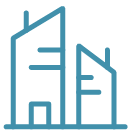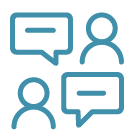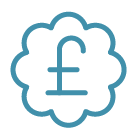Home / Content Hub / Blog / Business advice /
How to Get Your Business Listed on Bing Places

Bing Places can help give your business a boost
Bing Places for Business is an overlooked yet powerful tool for business owners looking to increase their online visibility. With over 25% of UK desktop search engine market share, Bing can indeed be a significant part of your marketing strategy.
Benefits of Bing Places for Business
Bing Places for Business offers various benefits, ensuring your business is seen by a significant number of users. By listing your business on Bing Places, you can:
Increase visibility: Bing’s substantial user base in the UK means that your business can reach a wider audience.
Control your business’s information: You can update and manage your listing, ensuring that potential customers have access to accurate information, such as your business hours, location, and services.
Gain insights: Bing provides analytics and insights about how customers are interacting with your business online.
Steps to get your business listed on Bing Places
Getting your business listed on Bing Places is straightforward:
Step 1: Go to Bing Places for Business
Firstly, navigate to the Bing Places for Business website. The platform is user-friendly and makes it easy to start the process of getting your business listed. You’ll see a button marked ‘Get Started’, click on this to begin.
Step 2: Create a Microsoft account or sign in
To proceed with listing your business on Bing Places, you’ll need a Microsoft account. If you already have one, simply click on the ‘Sign In’ button and enter your details. If you don’t have an account yet, don’t worry! Creating a Microsoft account is a quick and easy process. Click on the ‘Create One!’ link which you’ll find below the sign-in fields. Follow the prompts, provide the required information, and create your account. Remember, your Microsoft account will be the primary account for managing your Bing Places business listing, so ensure that you note down your login details in a secure place.
Step 3: Search for your business
Once logged into your Microsoft account, it’s time to search for your business. In the Bing Places dashboard, you will find a search bar labelled ‘Find your business’. Here, you need to enter your business name or postcode. After entering the required details, click on the ‘Search’ button. A list of businesses matching your search criteria will appear. If your business is listed, select it from the results. If it’s not, there is a provision to add a new business. In this guide, we will focus on claiming an existing listing, so select your business if it appears in the search results.
Step 4: Claim your business
Once you’ve identified your business in the search results, it’s time to claim it. Clicking on the name of your business will take you to a new page where you will have the option to ‘Claim Business’. This is an important step to confirm that you are the rightful owner or an authorised representative of the business. By claiming your business, you ensure you have total control over the information appearing on your Bing Places listing. Click on the ‘Claim Business’ button and follow the prompts Bing provides to verify your ownership. The verification process may involve receiving a code via phone call, text message, email, or post to the address listed for the business. Once you complete the verification process, your business listing is officially claimed!
Step 5: Verify your business
The verification process is the final, yet vital, step in listing your business on Bing Places. Bing needs to ensure that the information provided is genuine and that the business is legitimate. When you click on the ‘Verify now’ option, Bing will send a verification code to your business address in the form of a postcard. This postcard will typically arrive within 3-5 working days. Once you receive the postcard, log back into your Bing Places account, navigate to the dashboard, and click on the ‘Enter Verification ID’ option. Input the code mentioned on the postcard, and click ‘Verify’. With this, your business is officially listed and verified on Bing Places. Now you can manage your listing, respond to reviews, update information, and view insights as and when needed. Remember, if you make any significant changes to your business information in the future, you may need to undergo the verification process again to ensure the information is up-to-date and accurate.
Images
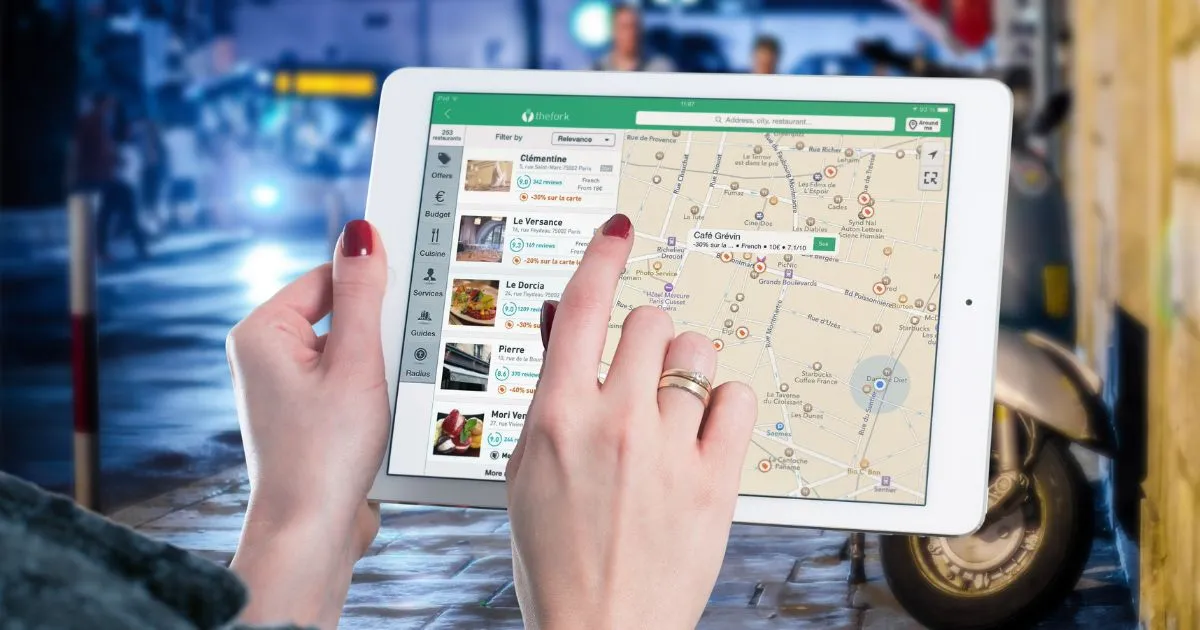
Bing Places can make your business more visible to a wider audience.
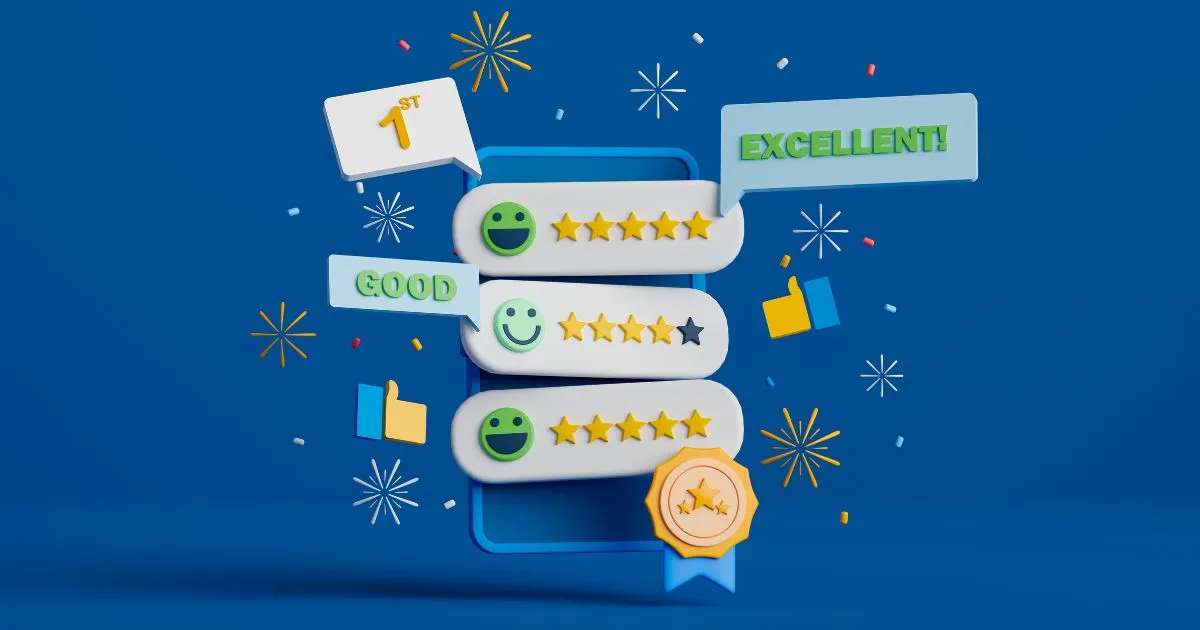
Shout about your stellar reputation and standout with reviews!

Listing your business on Bing Places can really boost your business.
Step 6: Complete your profile
After your business has been verified, the next crucial step is to thoroughly complete your Bing Places profile. The more comprehensive your profile is, the more trustworthy and appealing your business appears to potential customers. Navigate to the ‘Edit Your Listing’ section of your dashboard, and make sure to fill in all relevant details about your business. This includes your business’s contact information, operating hours, services or products, and a brief yet compelling description of your business. Uploading high-quality photos of your business, products, or services can also significantly enhance your listing’s appeal. Remember, your profile is the first impression potential customers will have of your business on Bing, so make it count! Once you’ve input all the necessary information, click ‘Submit’. Your Bing Places for Business listing is now complete and ready to drive increased visibility and customer engagement for your business.
Using a virtual office address for Bing Places
Utilising one of our virtual office locations for Bing Places for Business can significantly enhance your online presence. A professional address in a prestigious location can add credibility to your business, making it more appealing to potential clients. Moreover, our virtual office locations allow you to place your business on the map in multiple locations without the overheads of a physical office. But that’s not all. We understand that your business might need a presence in multiple locations, which is why we offer comprehensive multi-site packages. With these packages, you can have virtual offices in multiple locations at a reduced cost. We believe in supporting your growth and expansion, and hence, we offer discounted rates on our multi-site packages. Contact us to provide the professional image your business deserves, without the expense of a traditional office.
Conclusion
To wrap up, Bing Places for Business offers a prolific opportunity to elevate your business’s online presence and reach a broader audience. The easy-to-follow steps make the process of listing your business seamless, giving you more control over your business’s information online. By ensuring your business profile is thoroughly completed and regularly updated, you’re positioning your business for increased visibility, customer engagement, and potential growth. So don’t delay—take advantage of Bing Places for Business today and watch your business thrive.